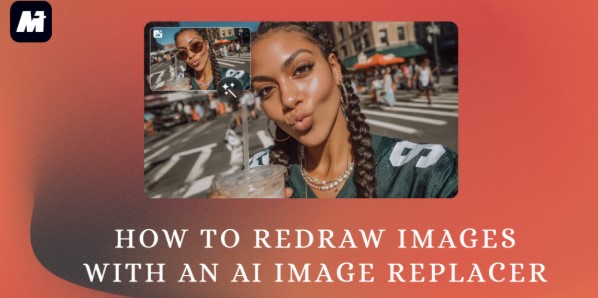Sometimes a great photo has one element you wish you could change. Perhaps an outdated logo on a product shot, or an unwanted object cluttering a perfect background. Manually editing this requires advanced skills, but now you can easily redraw images with an AI image replacer.
This article will show you a powerful AI object replacer that works right in your browser. Simply brush over the area you want to replace and type a text prompt. Then you can generate a high-quality change. It is perfectly suited for beginners. Let us explore how it works.
What is AI Image Replacer?
An AI Image Replacer is a helpful tool that uses artificial intelligence to modify pictures. It allows you to AI partial redrawing of specific objects within an image seamlessly. For instance, you may have a great photo where you want to erase an unwanted person in the background. This tool can easily AI redraw images without any complex editing skills.
The main benefit of AI object replacer is its simplicity and power. It works directly in your web browser and the process is straightforward. You just need to brush over the area you want to replace. Then type a simple text instruction describing what you want. The AI will then process your request and generate a new and high-quality version of the image.
Best AI Image Replacer: Media.io AI Partial Redrawing Tool
When you need to make a precise change in a photo, an AI Image Replacer is the ideal solution. It intelligently alters specific parts of an image for you. For a seamless experience, we recommend Wondershare Media.io. This online tool simplifies complex image editing, making it accessible for everyone.
A key strength of Media.io is its advanced AI model integration. It leverages vision language models (e.g., Gemini nano-banana, Sora, Veo, Seedream) to ensure that every edit is intelligent and high-quality. The process is very simple. Simply brush over the area you want to change and then type a text description of your idea. The AI then processes your request and regenerates the section seamlessly. It can intelligently remove an unwanted object or even completely AI replace a part of the image with something new.
Furthermore, this AI object replacer offers a customizable brush size. This feature ensures precise control. Thus, you can cover any detail, from a large background object to a small blemish. For the editing result, it is always a clean and natural-looking image that blends in perfectly with the original.
Beyond image replacement, Media.io provides a full suite of creative utilities. You can also access tools like Text to Image, Text to Video, and Image Enhancer right on the same site. This powerful platform can help you handle multiple editing and creation tasks in one place. Therefore, you can save your time and streamline your entire workflow.
- Advanced AI Model Integration: The tool uses cutting-edge AI models, including Gemini Nanobanna, Veo, Sora, and Seedream. This powerful integration ensures superior image generation quality. And it helps deliver a natural and realistic result.
- Simple Brush and Prompt Workflow: You just need to brush over the target area and type a short text instruction. The AI image replacer then processes your request and regenerates the selected section instantly with just one click.
- Customizable Options Available: You can also customize the brush size to cover any detail perfectly. This feature can help you easily remove any unwanted objects or AI redraw a specific section.
- All-in-One Creative Platform: As part of the wider Media.io ecosystem, this tool allows you to access a full suite of creative utilities. You can seamlessly use other features like Text to Image, Text to Video, and Image Enhancer to support a comprehensive and efficient creative workflow.
How to AI Redraw Image with Media.io AI Partial Redrawing Tool
Now that you know the basics of Media.io, let’s see how it works. Here are the simple steps to use the AI image replacer for replacing objects. Read on to edit images with AI in no time!
Step 1. Upload Your Photo
To get started, simply open Media.io AI Partial Redraw Tool and upload your photo. Make sure your file is in JPG, PNG, JPEG, or WEBP format. The size should be under 50MB, and the resolution of the image should be below 3840×2160.
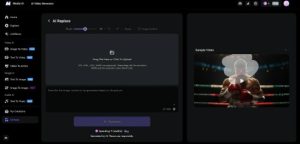
Step 2. Select Area and Enter Prompts
Select the area to redraw. You can customize the brush size to match the details. Then type a description to AI redraw the image.
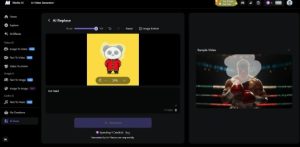
Step 3. AI Redraw Image
When all is set, click “Generate” to AI replace the selected area. Once processing is complete, you can directly download the high-quality image. If you are unsatisfied with the result, click “Regenerate” to try again.
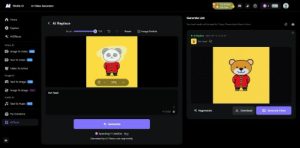
Summary
Creating the perfect image can be challenging when you need to redraw specific sections. This is where an AI image tool provides valuable help. For a reliable solution, Media.io is a fantastic choice. This tool allows you to effortlessly AI redraw images by altering objects or colors, with results that look natural and realistic.
Its operation is very simple. Just adjust the brush size, you can replace any detail with precision. Furthermore, the platform also includes other tools for image and video editing. This integrated approach provides a complete and efficient workflow for your creative projects. Start using this powerful AI image replacer today to enhance your images!